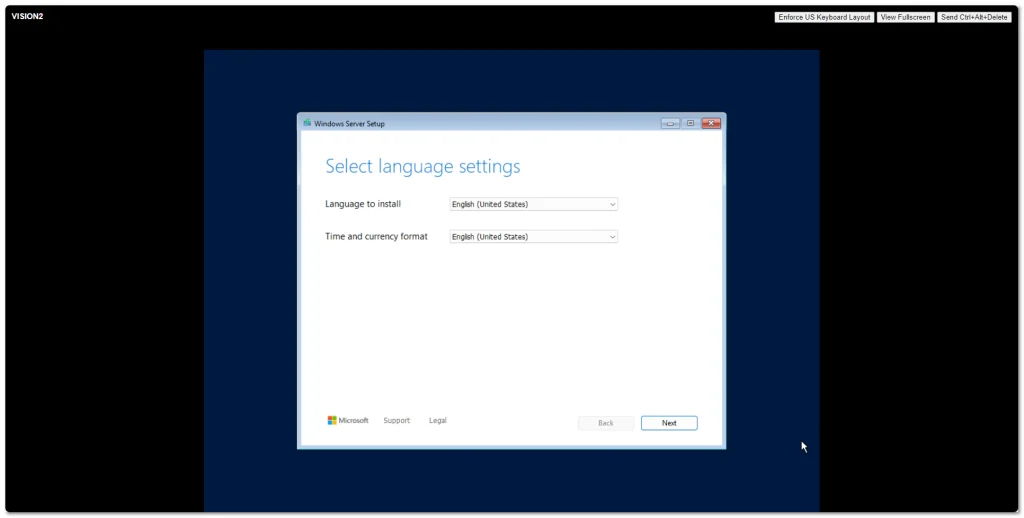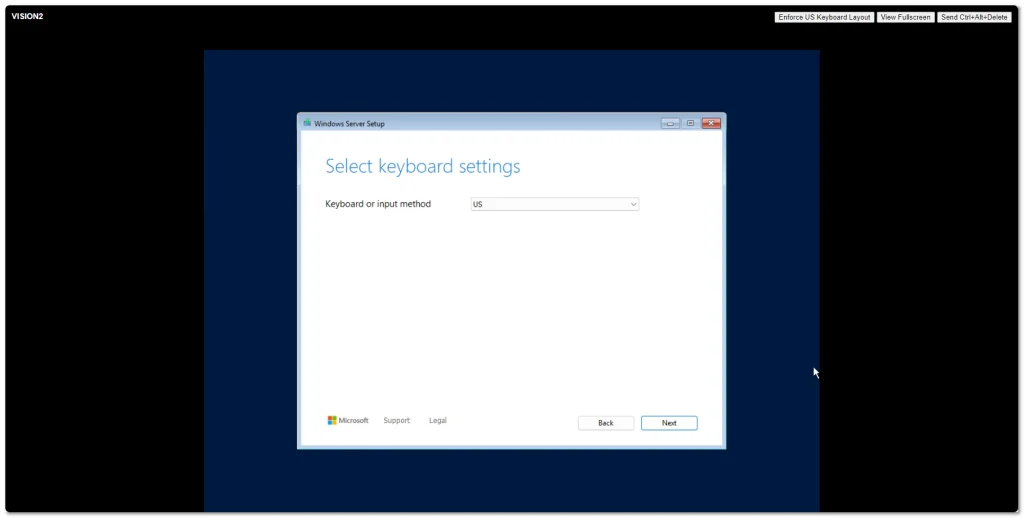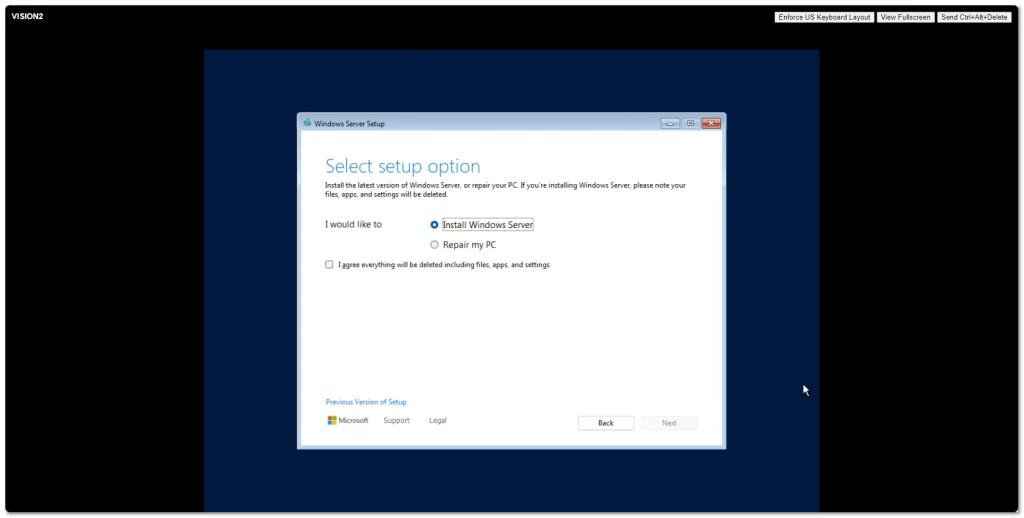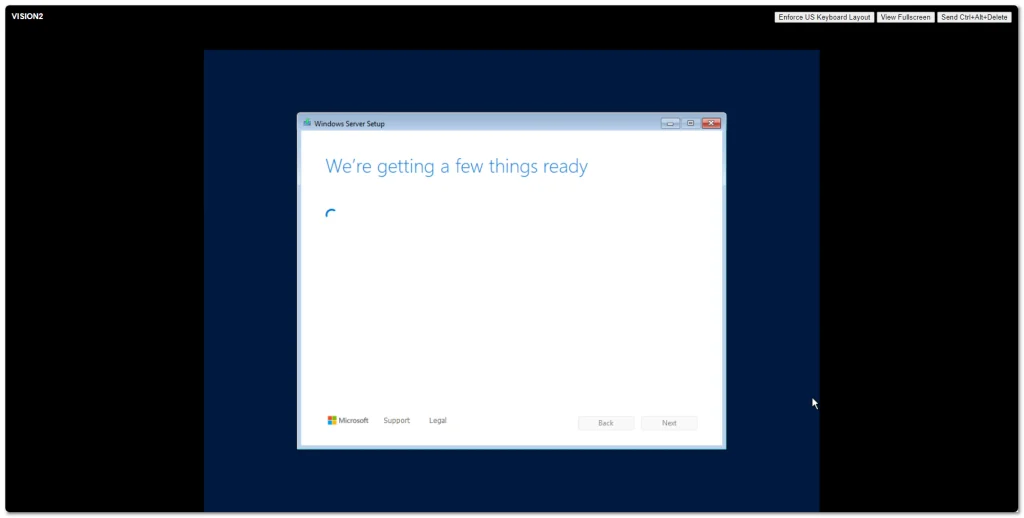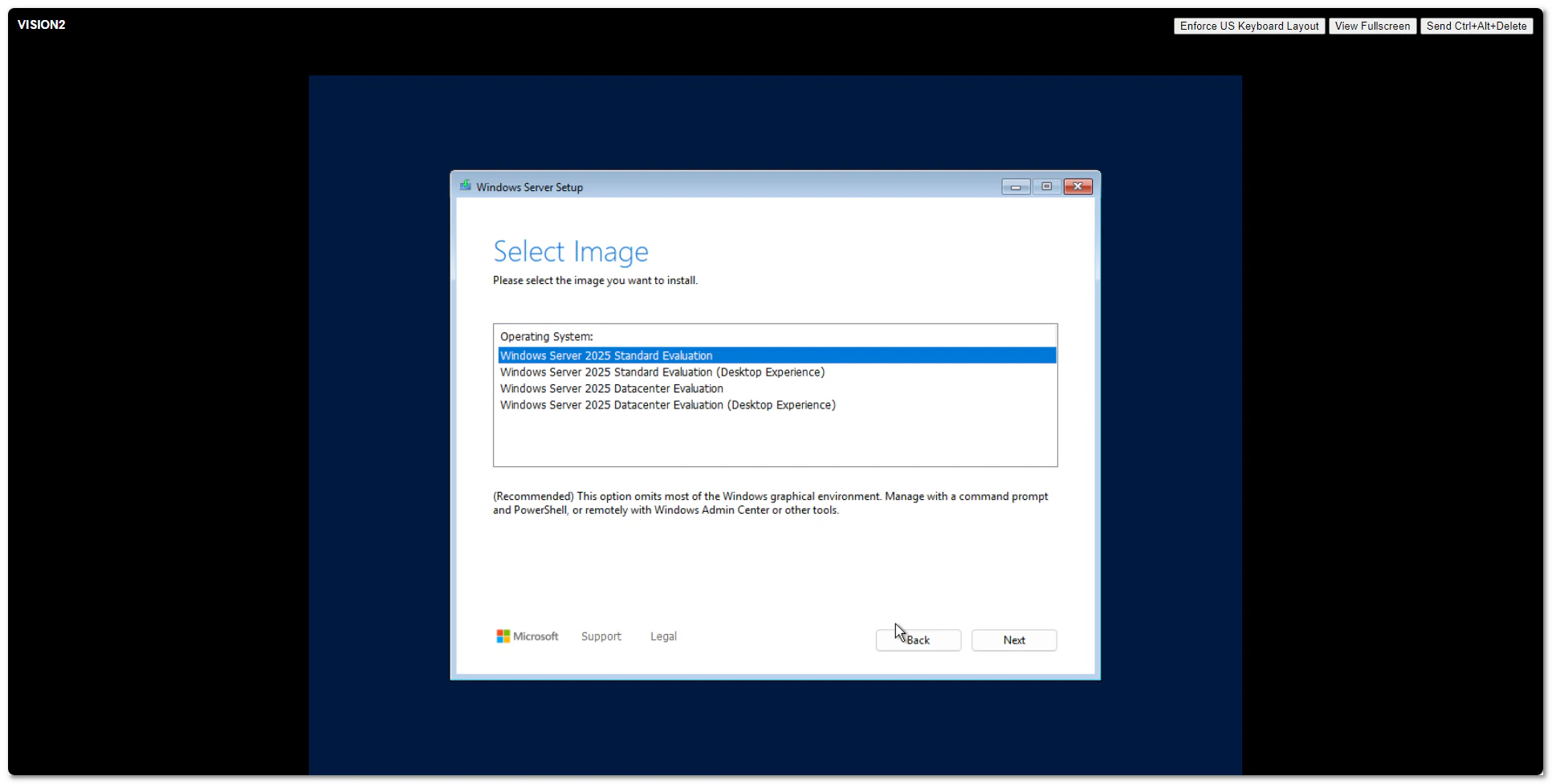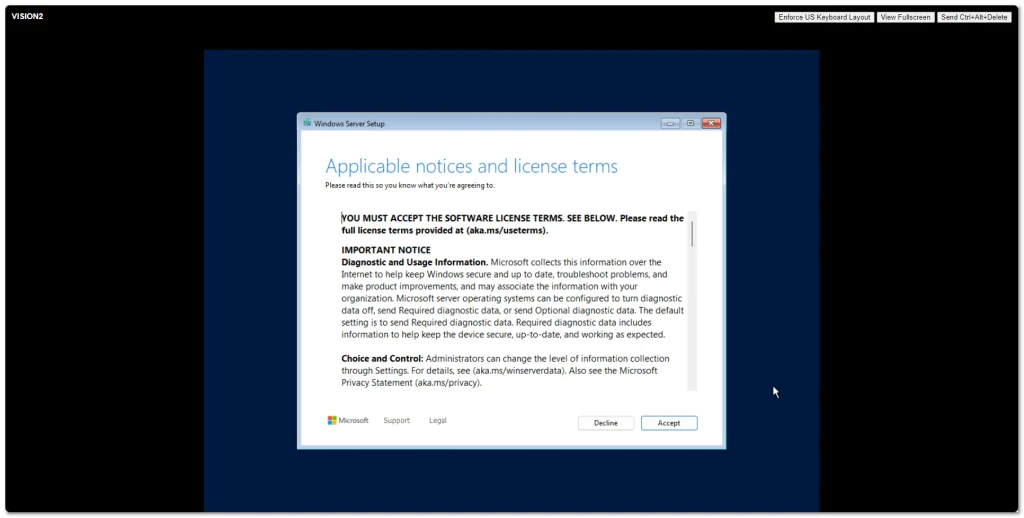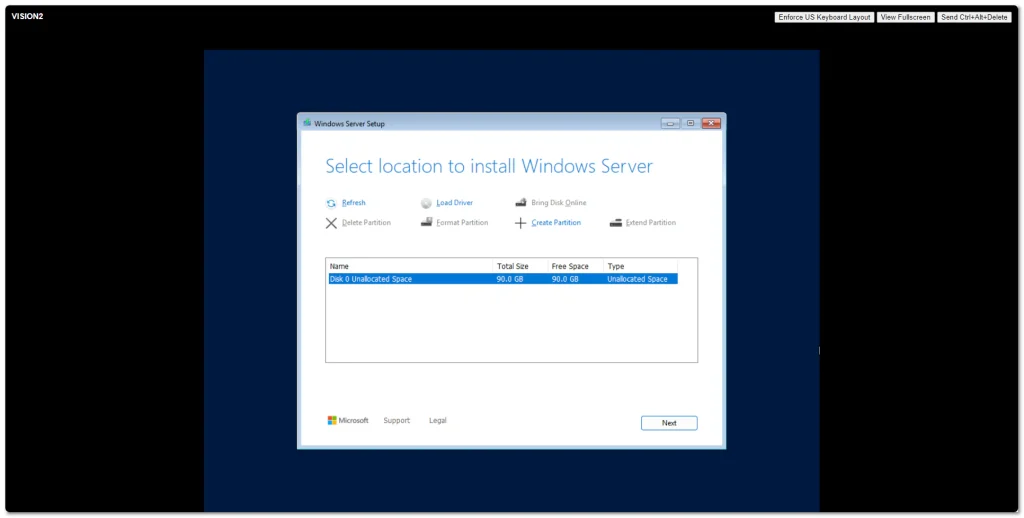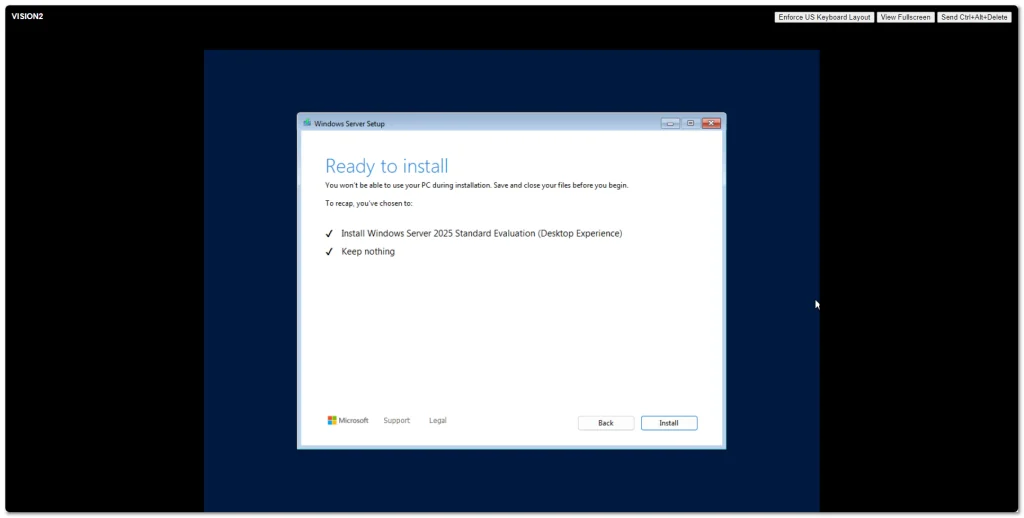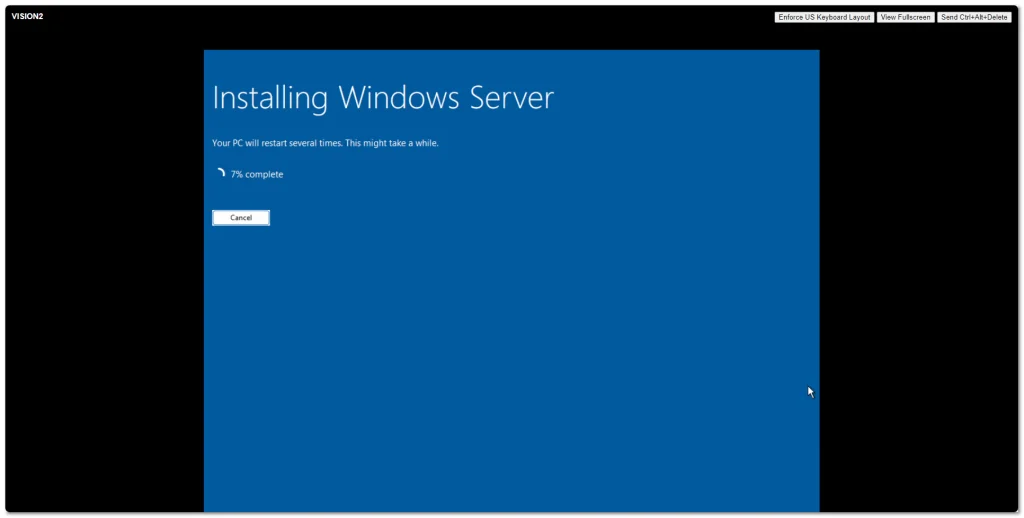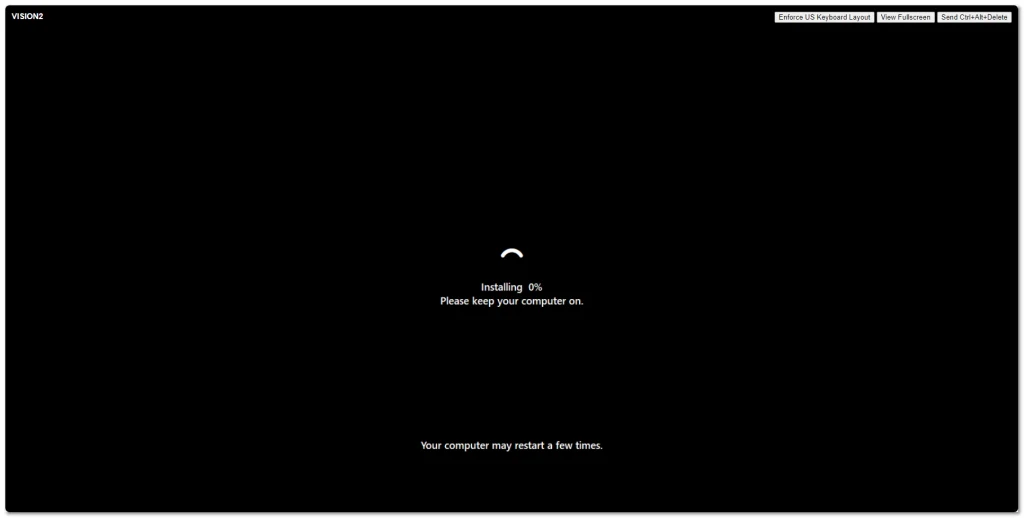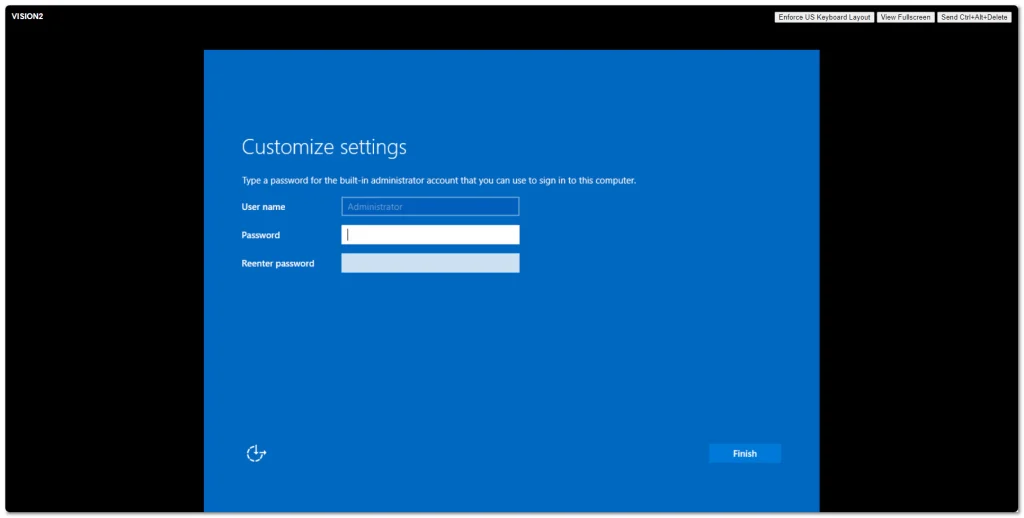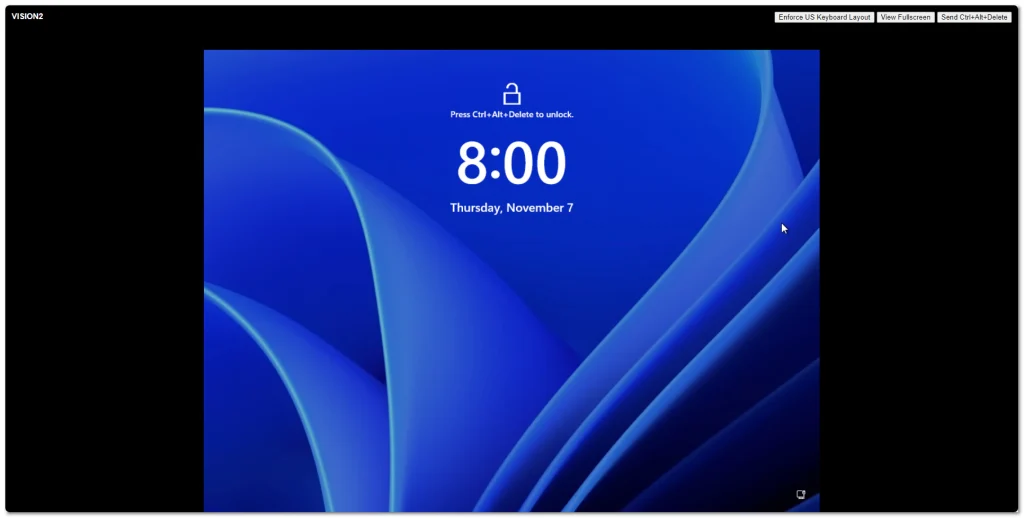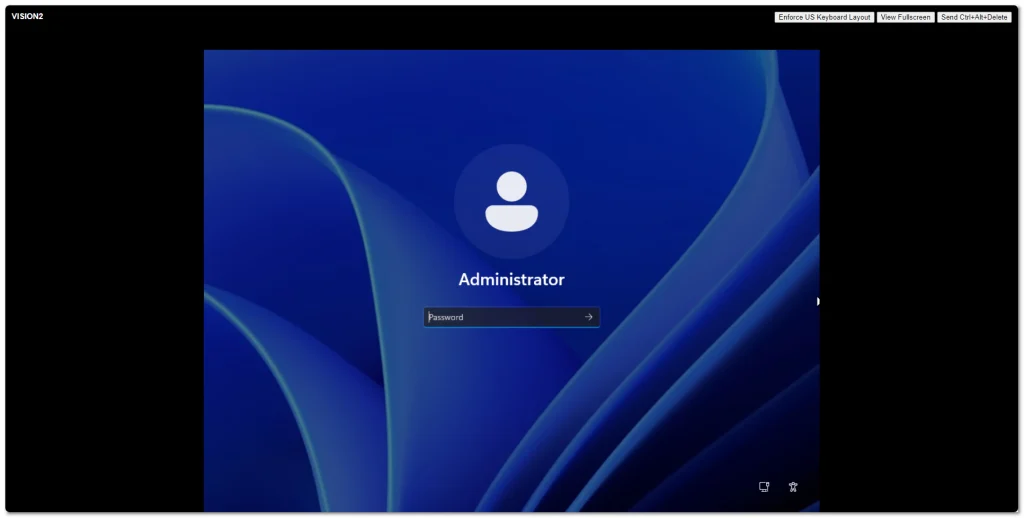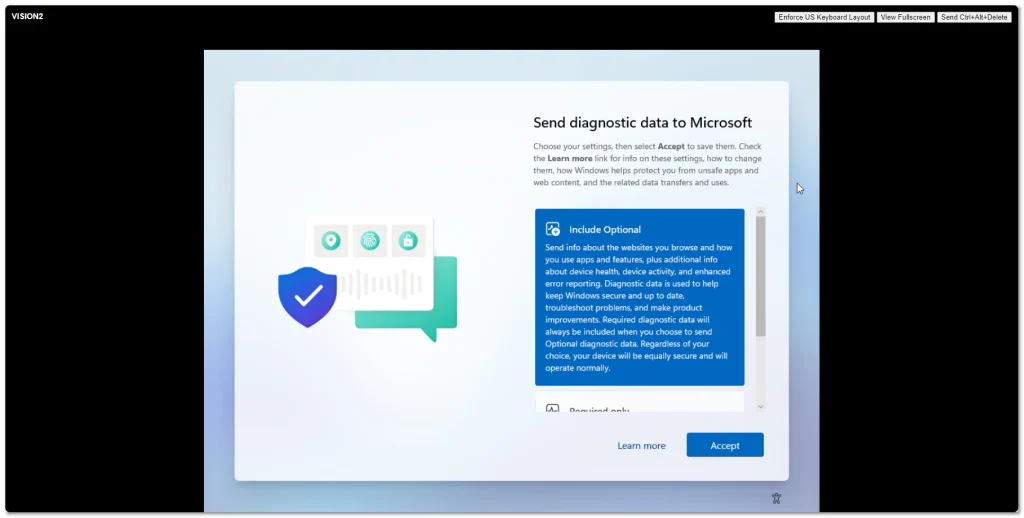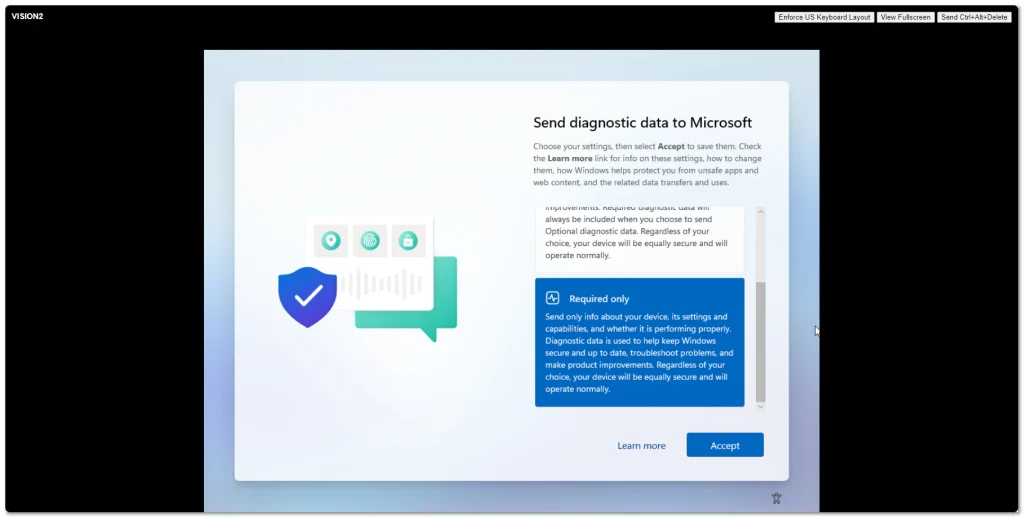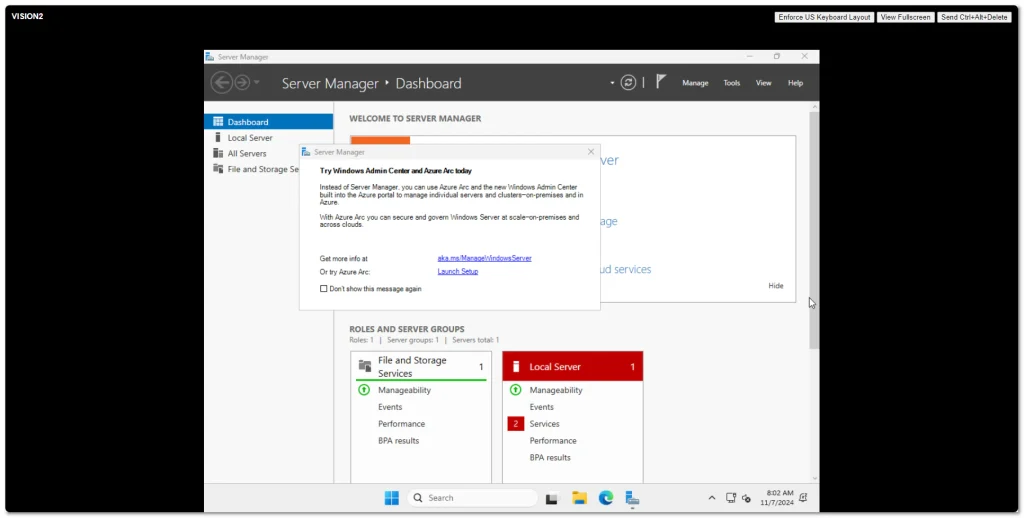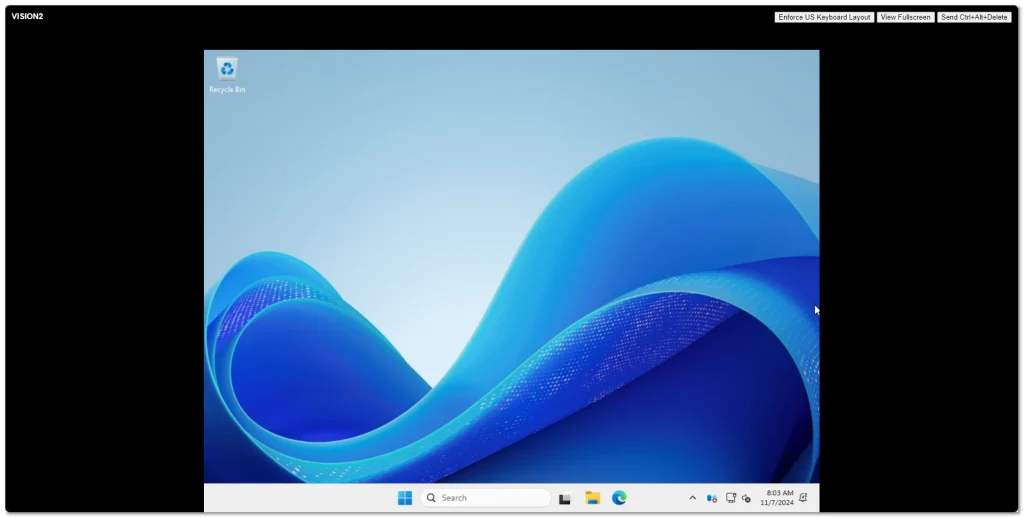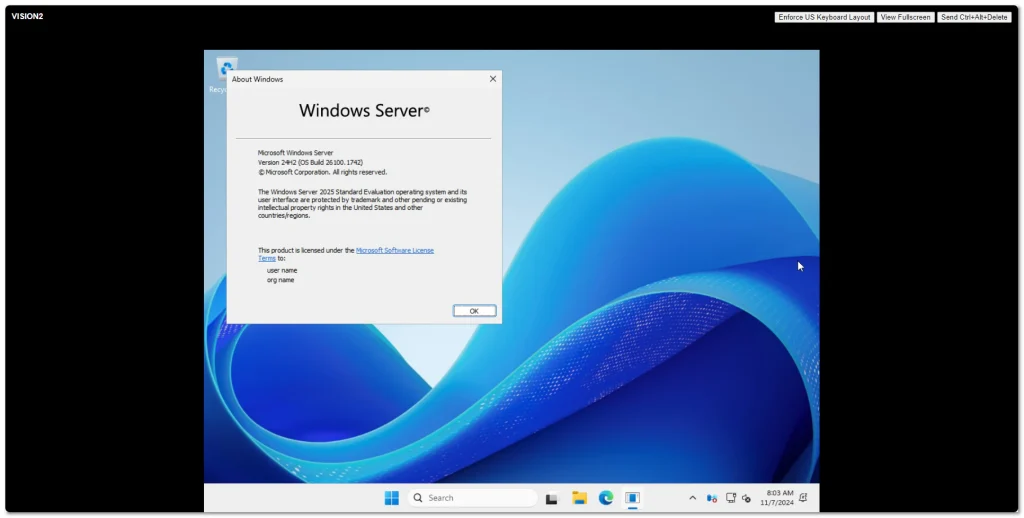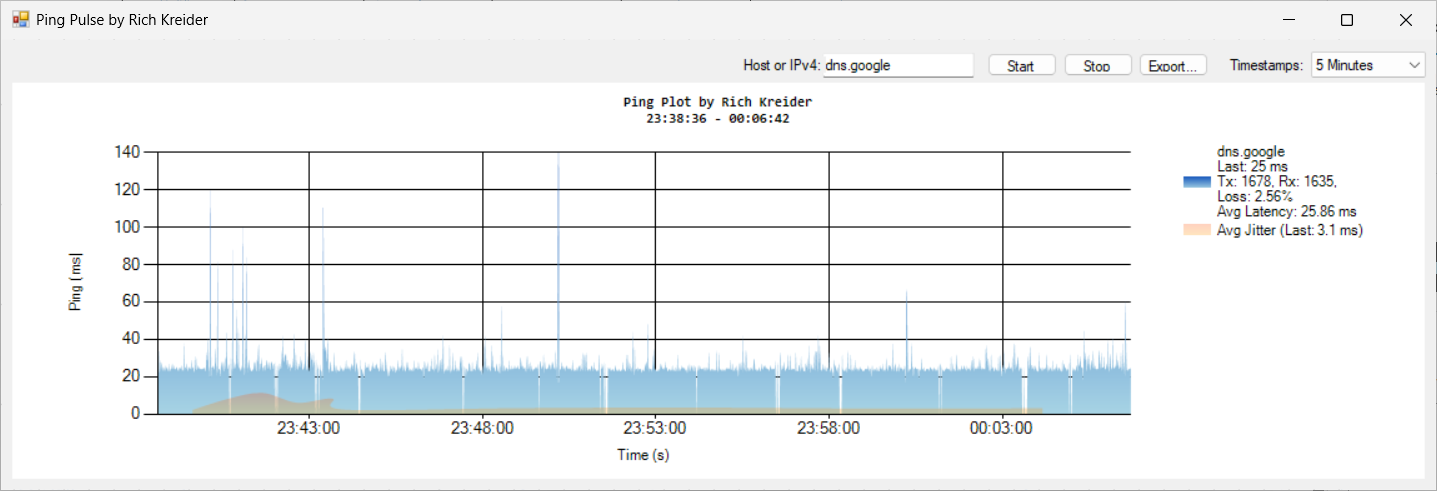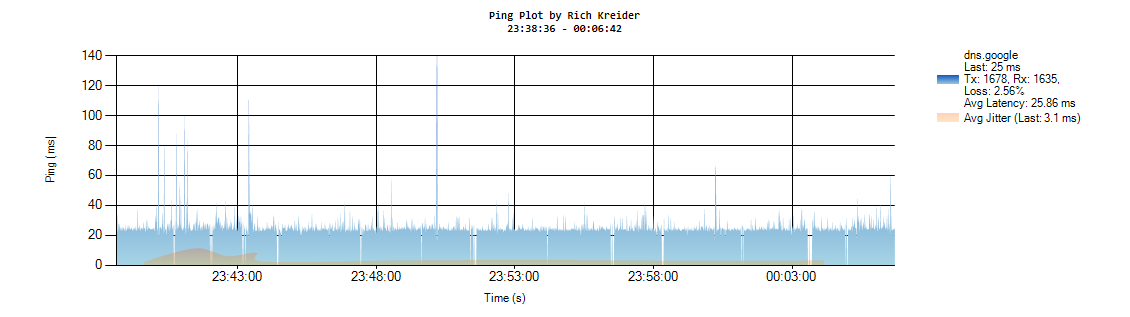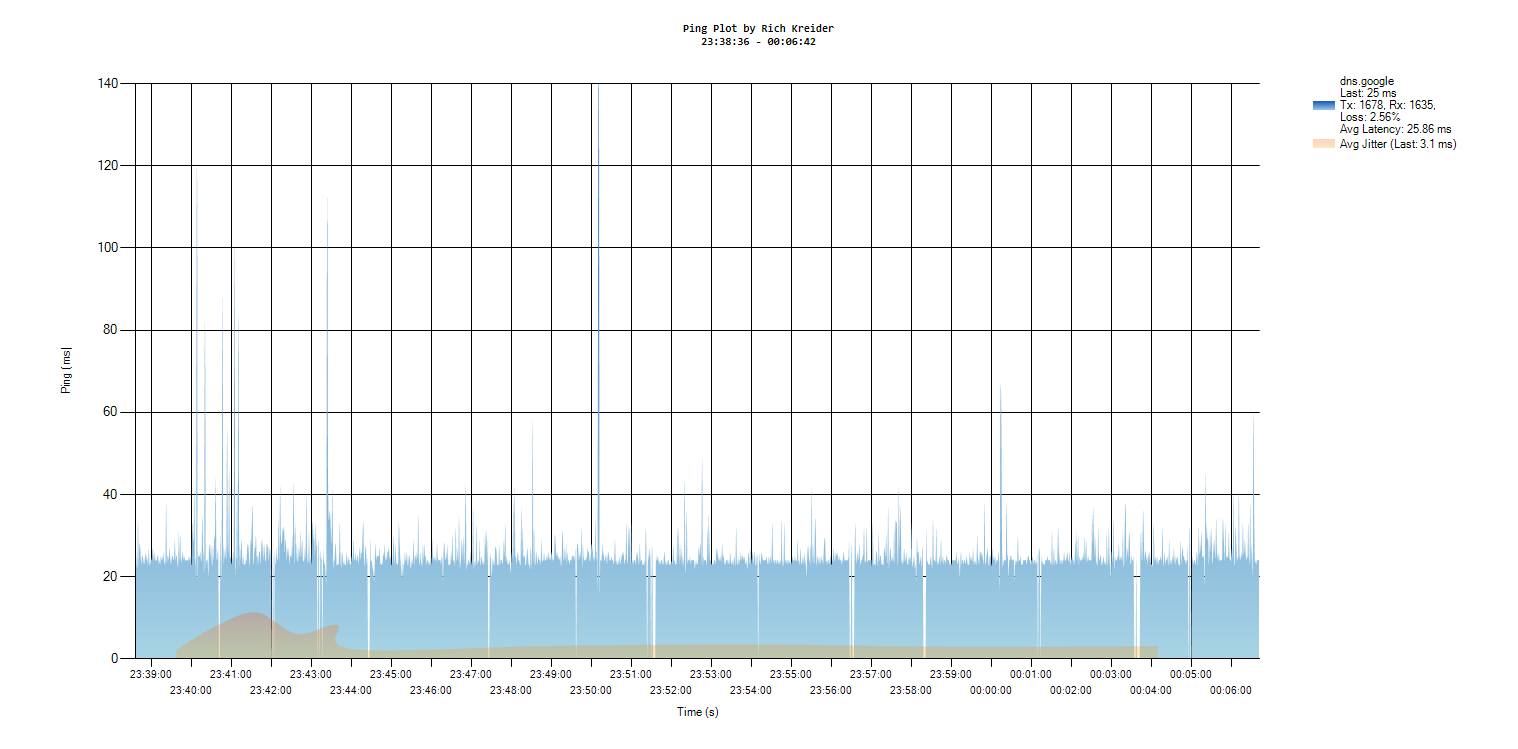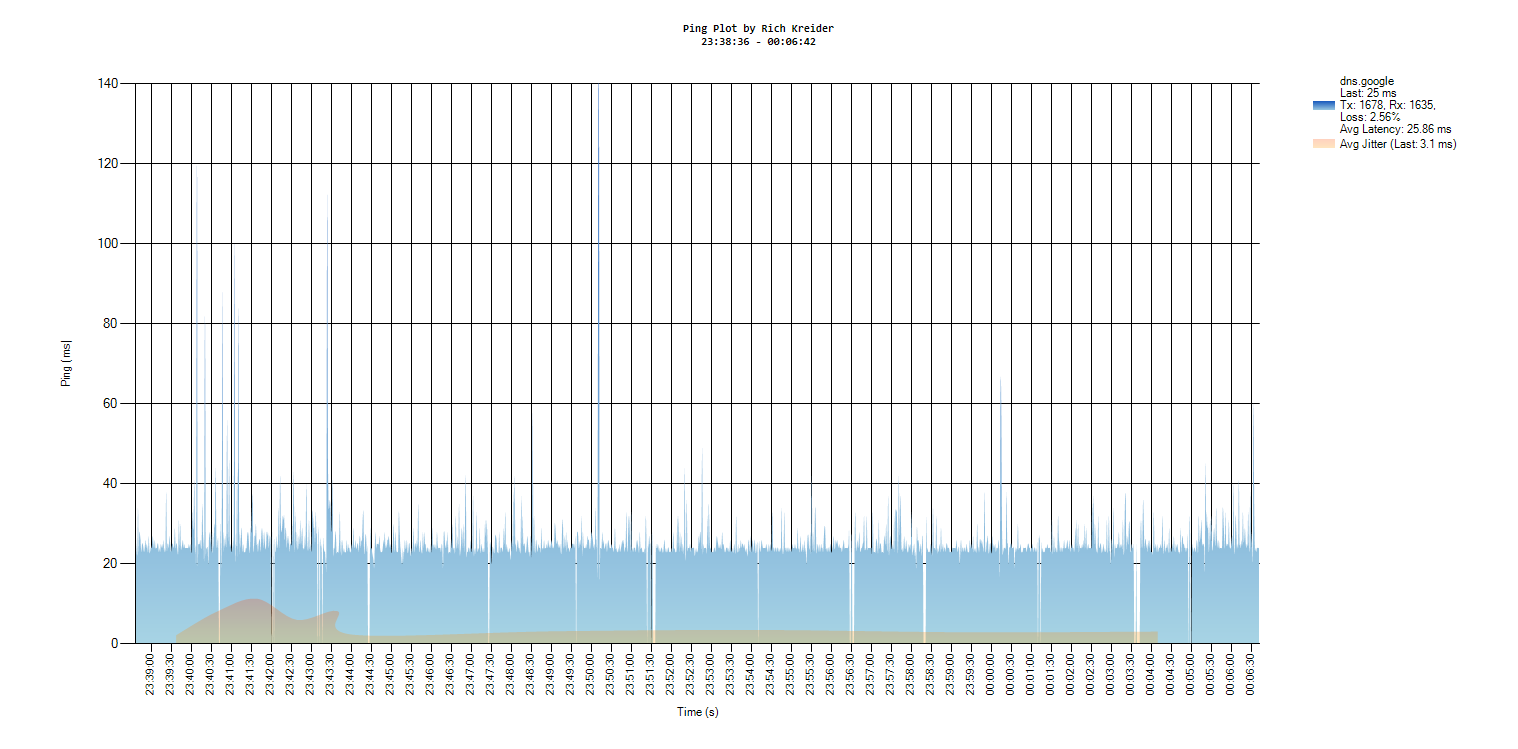If you’re interested in modifying Android APK files—whether to explore their inner workings or customize them for personal use—this guide will take you through the essential tools and steps needed to decompile, make changes, and recompile APKs. Below, we’ll cover the main tools involved in this process and give you step-by-step instructions.
Tools You’ll Need
- apktool: A tool for reverse engineering APK files. It’s used to extract and rebuild the APK after making changes.
- keytool: A Java tool for generating keys and certificates, included with the JDK.
- jarsigner: A Java tool for signing JAR and APK files, also included with the JDK.
- zipalign: An archive alignment tool from the Android SDK for optimizing APK files.
- JD-GUI: A graphical utility for viewing Java source code.
- dex2jar: Converts Android DEX files into Java class files.
Step-by-Step Instructions
Step 1: Decompile the APK
The first step in modifying an APK is to decompile it to access the resources, code, and assets. Use the apktool to decompile the APK.
Run the following command in your terminal:
apktool d -r -s application.apk
Alternatively, if you don’t need the resources and only want the code, you can use:
apktool d application.apk
This will create a folder named application, which contains the assets, resources, and compiled code of the APK.
Step 2: Convert DEX Files to Java Class Files (Optional)
If you want to inspect or modify the Java code, you can convert the DEX (Dalvik Executable) files to standard Java class files. Skip this part if you only want to edit resources or the manifest.
- Convert the DEX files to JAR files using dex2jar:
dex2jar application/classes.dex
- Use JD-GUI to inspect the generated JAR file:
jd-gui classes-dex2jar.jar
You can now view the Java code, make any necessary changes, or simply inspect it for your own knowledge.
Step 3: Modify the APK (Optional)
You can now make changes to the APK. For example:
- Change the orientation of the main activity in the
AndroidManifest.xml file.
- Modify strings or other resources in
strings.xml or the res folder.
Make the desired modifications before proceeding to the next step.
Step 4: Rebuild the APK
After making your changes, you need to recompile (rebuild) the APK using apktool.
Run the following command:
apktool b -f -d application
This will generate the modified APK in the Dist folder. The newly compiled APK will be named application.apk.
Step 5: Sign the APK
Before installing the APK on your device, you need to sign it to ensure its authenticity. If you don’t already have a key, you can generate one using keytool.
- Create a key using the following command:
keytool -genkey -v -keystore my-release-key.keystore -alias alias_name \ -keyalg RSA -keysize 2048 -validity 10000 You’ll be prompted to set a password for the keystore.
- Sign the APK using jarsigner:
jarsigner -verbose -sigalg SHA256withRSA -digestalg SHA-256 -keystore my-release-key.keystore my_application.apk alias_name
- To verify the APK, use this command:bashCopy code
jarsigner -verify -verbose -certs my_application.apk
Step 6: Align the APK
For optimal performance when loading the APK on an Android device, you should align it using zipalign.
Run the following command:
zipalign -v 4 my_application.apk my_application-aligned.apk
This will create the aligned APK, named my_application-aligned.apk.
Note: If you use apksigner, the alignment must be done before signing. The recommended method is to use apksigner, not jarsigner.
Step 7: Install the APK
Now that you have the modified and signed APK, you can install it onto your Android device.
Final Thoughts
By following these steps, you can easily decompile, modify, and recompile an APK file to suit your needs. Whether you want to inspect the Java code, change resources, or just tweak settings, this process provides a comprehensive approach to working with Android APKs.
If you’re working on a project that requires in-depth APK modifications, these tools and steps will be indispensable. Happy decompiling!