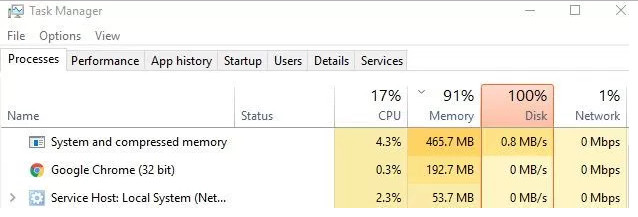So I’m tweaking the mail filter server which is a Debian Linux server running Postfix, MailScanner and SpamAssassin.
I just wanted to share some of the performance improvements after installing pdns-recursor for local caching.
Install PowerDNS
root@mxfilter:~# apt-get install pdns-recursor
Obtain a sample spam email
root@mxfilter:~# wget http://people.apache.org/~wtogami/sample-spam.eml
First Test
root@mxfilter:~# cat sample-spam.eml | spamassassin -D 2>&1 | grep 'async: timing' | sed 's/^.*dbg: async: //'
timing: 0.740 . dns:A:45.135.176.118.iadb.isipp.com.
timing: 0.741 . dns:A:45.135.176.118.dnsbl.sorbs.net.
timing: 0.749 . dns:TXT:45.135.176.118.sa-accredit.habeas.com.
timing: 0.749 . dns:A:45.135.176.118.bb.barracudacentral.org.
timing: 0.750 . dns:TXT:45.135.176.118.bl.spamcop.net.
timing: 0.752 . dns:A:45.135.176.118.psbl.surriel.com.
timing: 0.753 . dns:A:45.135.176.118.list.dnswl.org.
timing: 0.756 . dns:A:45.135.176.118.zen.spamhaus.org.
timing: 0.758 . dns:A:45.135.176.118.bl.score.senderscore.com.
timing: 1.790 . dns:TXT:45.135.176.118.sa-trusted.bondedsender.org.
Second Test
timing: 0.002 . dns:A:45.135.176.118.iadb.isipp.com.
timing: 0.006 . dns:TXT:45.135.176.118.sa-accredit.habeas.com.
timing: 0.012 . dns:A:45.135.176.118.list.dnswl.org.
timing: 0.016 . dns:A:45.135.176.118.bl.score.senderscore.com.
timing: 0.206 . dns:A:45.135.176.118.psbl.surriel.com.
timing: 0.996 . dns:A:45.135.176.118.dnsbl.sorbs.net.
timing: 1.001 . dns:TXT:45.135.176.118.bl.spamcop.net.
timing: 1.003 . dns:A:45.135.176.118.bb.barracudacentral.org.
timing: 1.003 . dns:TXT:45.135.176.118.sa-trusted.bondedsender.org.
timing: 1.009 . dns:A:45.135.176.118.zen.spamhaus.org.
After running pdns-recursor for about 5 minutes here are some statistics.
root@mxfilter:~# rec_control get-all
all-outqueries 116
dlg-only-drops 0
dont-outqueries 0
outgoing-timeouts 0
tcp-outqueries 4
throttled-out 0
throttled-outqueries 0
unreachables 0
answers-slow 0
answers0-1 0
answers1-10 0
answers10-100 1
answers100-1000 24
case-mismatches 0
chain-resends 0
client-parse-errors 0
edns-ping-matches 0
edns-ping-mismatches 0
ipv6-outqueries 0
no-packet-error 0
noedns-outqueries 120
noerror-answers 15
noping-outqueries 0
nsset-invalidations 0
nxdomain-answers 18
over-capacity-drops 0
qa-latency 893
questions 33
resource-limits 0
server-parse-errors 0
servfail-answers 0
spoof-prevents 0
tcp-client-overflow 0
tcp-questions 0
unauthorized-tcp 0
unauthorized-udp 0
unexpected-packets 0
cache-entries 496
cache-hits 0
cache-misses 25
concurrent-queries 0
negcache-entries 10
nsspeeds-entries 369
packetcache-entries 24
packetcache-hits 8
packetcache-misses 25
sys-msec 36
tcp-clients 0
throttle-entries 0
uptime 462
user-msec 48