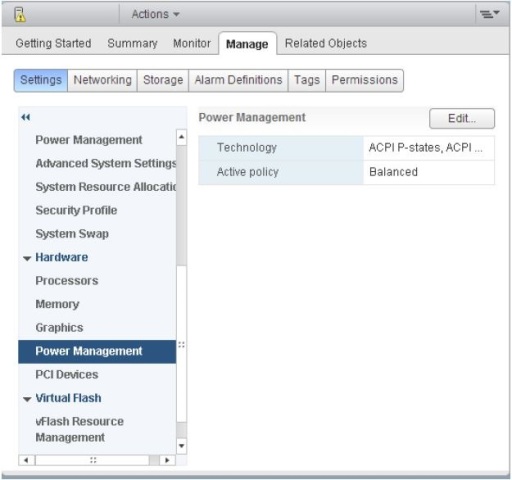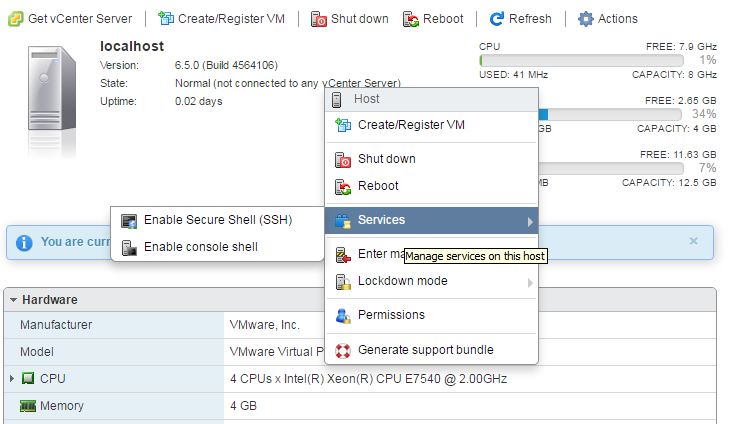Here’s an ESXi console script to loop through each Nimble eui.* adapter and set IOPS=0 and BYTES=0 (per Nimble recommendations).
for x in `esxcli storage nmp device list | awk '/Nimble iSCSI Disk/{print $7}' | sed -e 's/(//' -e 's/)//'`; do
echo $x
esxcli storage nmp psp roundrobin deviceconfig set -d $x -t bytes -B 0;
esxcli storage nmp psp roundrobin deviceconfig set -d $x -t iops -I 0 ;
esxcli storage nmp psp roundrobin deviceconfig get -d $x;
done
Note: If you change the order above and set bytes after iops, then the policy will be based on bytes and not IOPS.
To reset defaults, use the following script on the ESXi host console:
for x in `esxcli storage nmp device list | awk '/Nimble iSCSI Disk/{print $7}' | sed -e 's/(//' -e 's/)//'`; do
echo $x
esxcli storage nmp psp roundrobin deviceconfig set -d $x -t bytes -B 10485760;
esxcli storage nmp psp roundrobin deviceconfig set -d $x -t iops -I 1000 ;
esxcli storage nmp psp roundrobin deviceconfig set -d $x -t default;
esxcli storage nmp psp roundrobin deviceconfig get -d $x;
done
To make sure this survives a reboot, you can set a policy:
esxcli storage nmp satp rule add --psp=VMW_PSP_RR --satp=VMW_SATP_ALUA --vendor=Nimble --psp-option=policy=iops;iops=0
Note that if you previously configured a user-defined SATP rule for Nimble volumes to simply use the Round Robin PSP (per the Nimble VMware best practices guide), you will first need to remove that simpler rule, before you can add the above rule, or else you will get an error message that a duplicate user-defined rule exists. The command to remove the simpler rule is: –Bill
esxcli storage nmp satp rule remove --psp=VMW_PSP_RR --satp=VMW_SATP_ALUA --vendor=Nimble