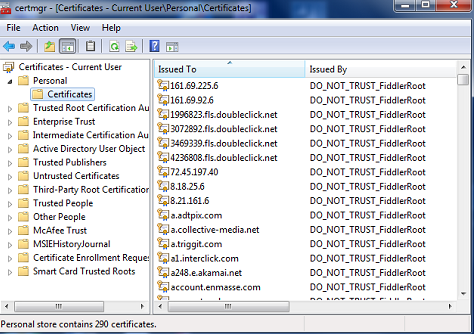Quick example of setting up SSH access on a Cisco router. I have a few dozen routers in my lab I’m working on and actually made this scripted. This is here for me to remember in the future.
Router(config)# crypto key generate rsa usage-keys label rtr-key The name for the keys will be: rtr-key Choose the size of the key modulus in the range of 360 to 2048 for your Signature Keys. Choosing a key modulus greater than 512 may take a few minutes. How many bits in the modulus [512]: 1024 Choose the size of the key modulus in the range of 360 to 2048 for your Encryption Keys. Choosing a key modulus greater than 512 may take a few minutes. % Generating 1024 bit RSA keys, keys will be non-exportable...[OK] Router(config)#exit
Check to make sure SSH is now enabled.
Router(config)# do sh ip ssh SSH Enabled - version 2.0 Authentication timeout: 120 secs; Authentication retries: 3
Configure access now, setting SSH to perferred transport.
Router#conf t ! line vty 0 4 access-class 1 in exec-timeout 30 0 privilege level 15 login local transport preferred ssh transport input ssh !
Go play.