I use pkeyui (h/t Rick Nash) to find the Windows 8 product key for reinstallation purposes. Works well and has not failed me in about a half dozen times of need.
Download pkeyui from CHIP Magazine.
I use pkeyui (h/t Rick Nash) to find the Windows 8 product key for reinstallation purposes. Works well and has not failed me in about a half dozen times of need.
Download pkeyui from CHIP Magazine.
There are a number of ways to boot Windows 8 to the Desktop (bypassing the Start screen). I have an HP T610 thin client I am getting setup as a master image and this is the method that worked for me.
Update: I abandoned this method and decided to just boot to the start screen. I made some adjustments and added Log Off, Shutdown and Restart tiles for the end-users.
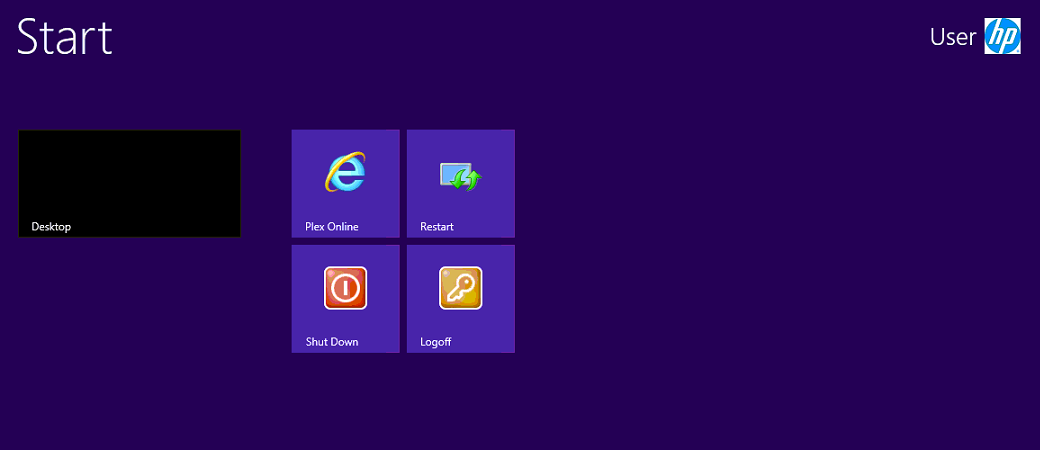
Modify the registry:
Note: When booting directly to desktop in this manner, an Explorer window will be opened each time.
This is a quick reference for me for Windows Embedded 8 versions system requirements. All the information can be found at http://msdn.microsoft.com/en-us/library/ee504814(v=winembedded.70).aspx.
Windows Embedded 8 (Industry 8)
Windows Embedded 8.1
Additional requirements to use certain features:
If you enjoyed Windows 7 Previous Versions feature, Windows 8 changes this up completely. It is now called File History and is not accessible from the Properties context menu of a file or folder.
In Windows 8, File History is not enabled by default. You must turn it on and choose where to store your files.


Check out more in-depth blog entries for this feature from Extreme Windows Blog and a deeper dive into File History on the Building Windows 8 blog.