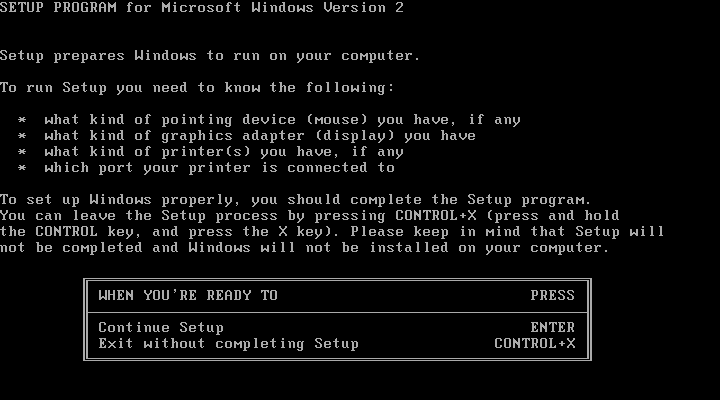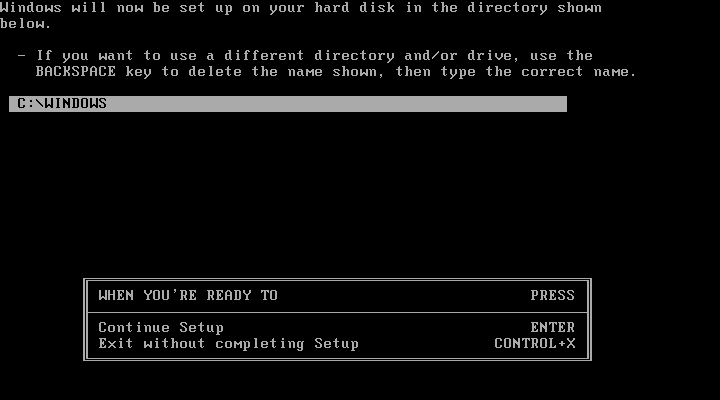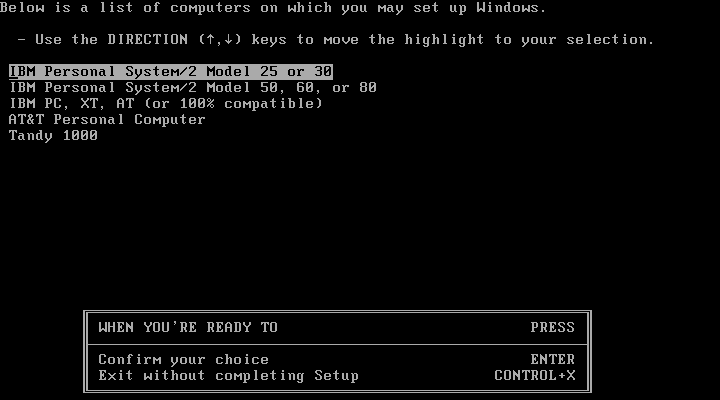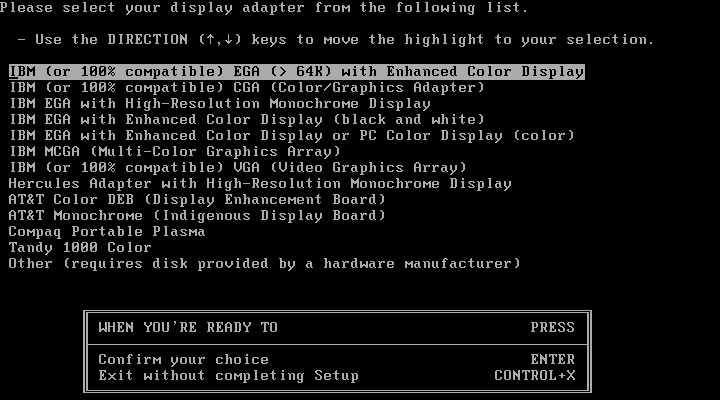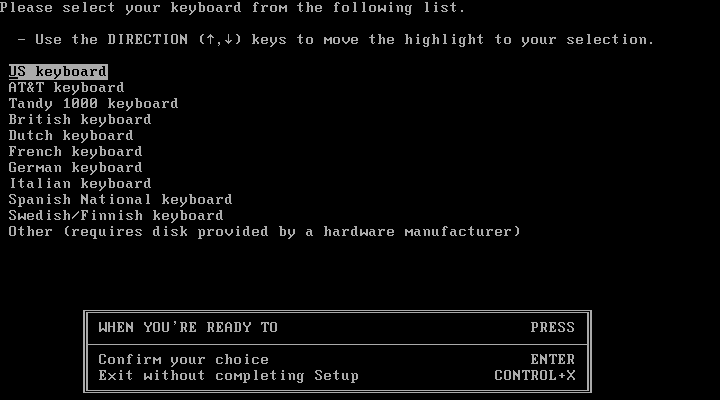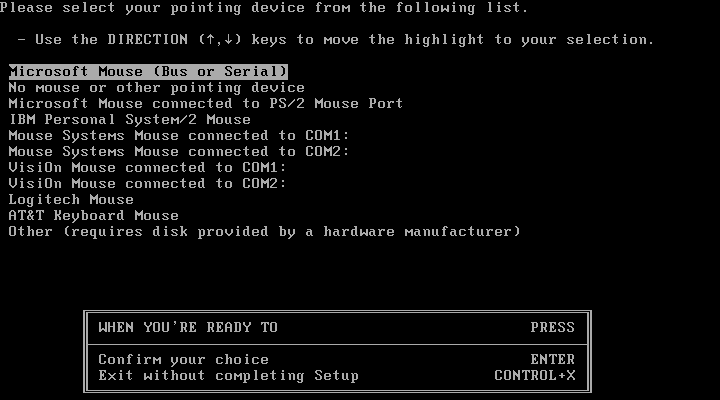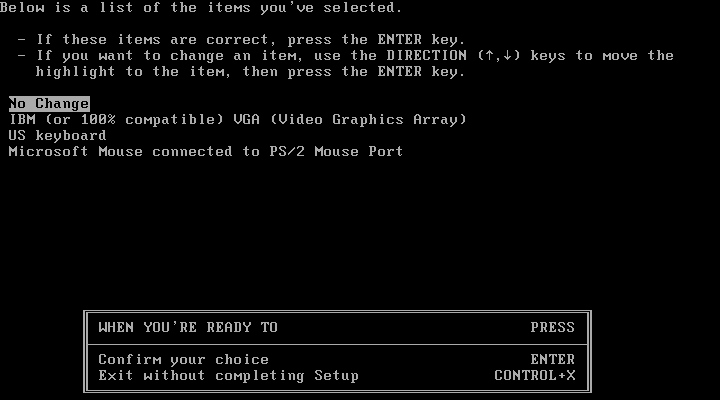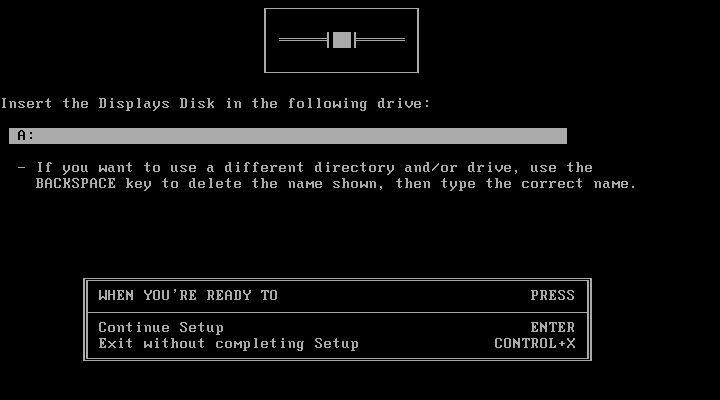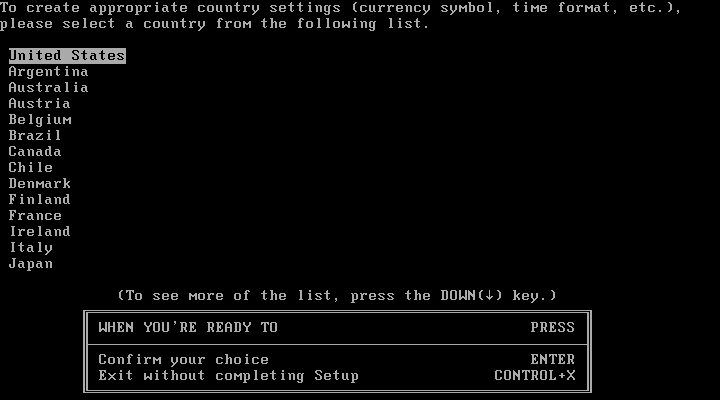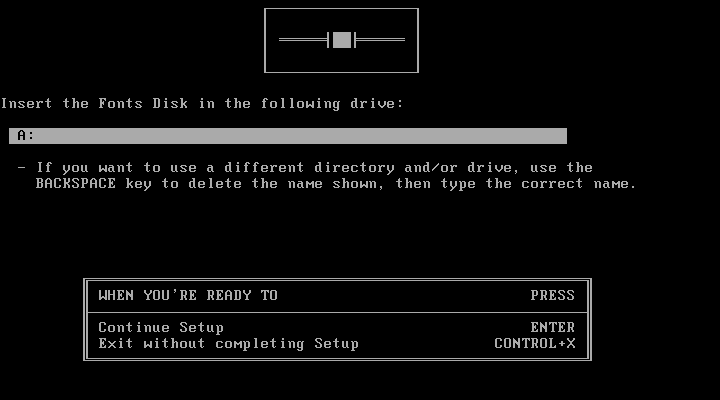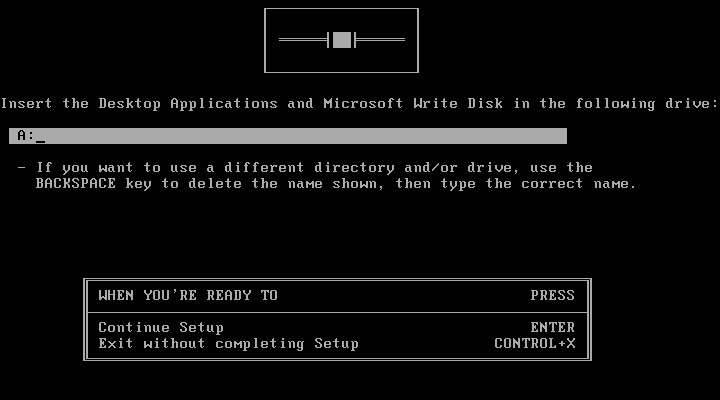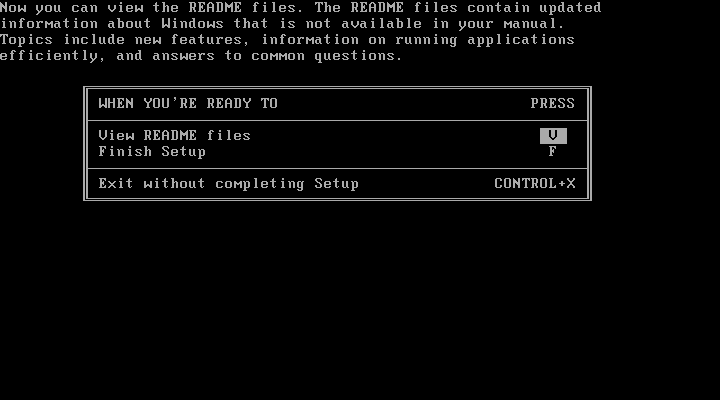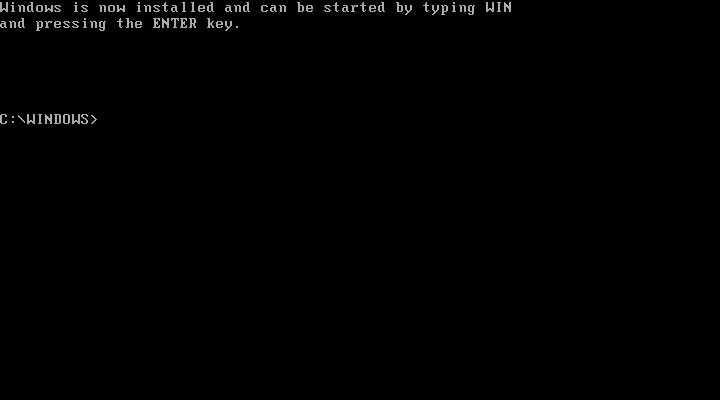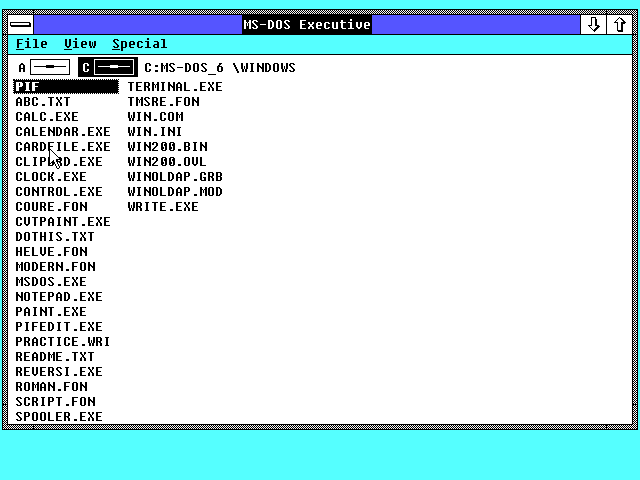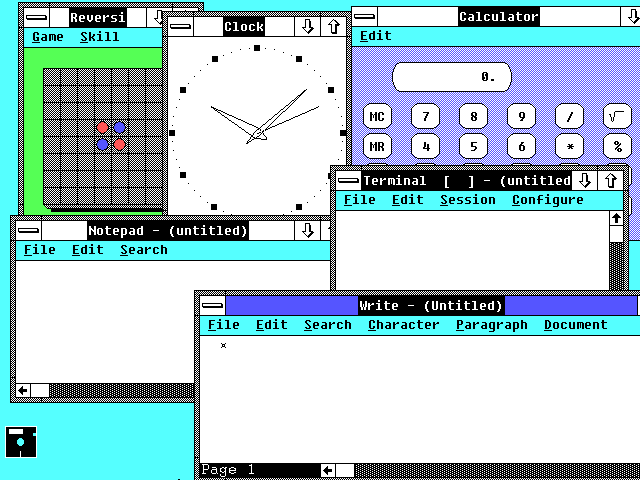Microsoft released their own hardware assisted virtualization (HAV) tool. Previously, I used Steve Gibson’s tool over at http://www.grc.com/.
You can grab Microsoft’s tool it’s about 173KB.
Note: For Microsoft’s tool, XP Professional SP2 and SP3 is supported along with Vista SP1 and SP2 Home Basic, Home Premium, Business, Enterprise and Ultimate. Grab Steve Gibson’s tool at GRC called SecurAble if your OS isn’t supported.
Category: Windows
Micro$oft Windows
Microsoft Windows Service Pack Blocker
A blocking tool is available for organizations that would like to temporarily prevent installation of Service Pack updates through Windows Update. This tool can be used with:
Windows XP Service Pack 3 (valid until May 19th, 2009)
Windows Vista Service Pack 1 (valid until April 28th, 2009)
Windows Vista Service Pack 2 (valid for 12 months following general availability)
Windows Server 2008 Service Pack 2 (valid for 12 months following general availability)
Microsoft Download
svchost – What's running inside it?
I’m sure when you look at your running processes in Task Manager you see a few svchost.exe processes running. I’m also sure that you’d like to know what is running inside the wrapper. Here are a few methods to help you find this information out.
First, the easiest/quickest, is to use a built-in Windows tool called tasklist. I’m not going into detail about everything tasklist can do, but here’s how to briefly find out what’s in svchost.exe.
tasklist /svc /FI "IMAGENAME eq svchost.exe"
Another method would be to use Sys Internal’s ProcessExplorer tool. You can view the svchost.exe contents using that tool also as shown below.
Windows 2.03 Screenshots
Terminal Services Idle Timeout
Are the users getting the popup message that
says:
Idle timer expired : Session has been idle over its time limit.
It will be disconnected in 2 minutes.
Press any key now to continue session.
If so then the idle timeout is set somewhere else.
Session timeouts can be set:
On the Connection object
Start–>Run–>tscc.msc–>right-click RDP-Tcp–>Properties–>Sessions tab
On the User object
Active Directory Users & Comp–>right-click the user–>Properties–>Sessions tab
On the Group Policy object
Edit the GPO–>User–>Admin–>Win Comp–>Term Serv–>Sessions
And
Edit the GPO–>Comp–>Admin–>Win Comp–>Term Serv–>Sessions
The users may not have noticed the popup window, so
check the event log for Application Popup entries.